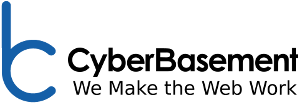Email problems can be extremely frustrating. Fortunately, most problems come down to simple configuration issues. Before attempting any of the solutions below, please ensure your configuration is correct. Refer to Email Client Configuration for the correct settings to be used in most mail cients.
Confirm Webmail is Working
Before we begin, a simple step which can save a lot of time is to check to see if Webmail is working. Try logging into your email using one of these URLs. Substitue your actual domain name for "mydomain.com." Also, be sure you're not searching for these URLs by typing them into a search engine. Just go to the address bar of your browser and type the address directly.
- For Plesk accounts: http://webmail.yourdomain.com/
- For cPanel accounts: http://www.yourdomain.com/webmail
If your are unsure what type of account you have, try both. Only one will work.
If you can log in to the webmail page, try sending a message, and make sure you're receiving messages. If this all works, then there is nothing wrong with the mail server, and we have a configuration issue with your email client, or a network problem. Continue with the steps below. If you cannot log in to webmail, then there may be something wrong with the server, and you should open a support request with us so we can investigate further.
Mail Client Errors
If webmail works, we know that either your mail client is configured incorrectly or you have a network issue. First, let's narrow down the problem a bit:
Sending Issues
This is probably the most common problem with email, and there are several possible solutions. Before we get into this section, be absolutely sure that you can receive email, and that webmail works properly. Failure to do so will likely result in a lot of wasted time and massive frustration.
- Check your outgoing authentication method. Be sure your mail client is logging in with your email address and password.
- Check your outgoing port number. The default port is 25, but many Internet Service Providers (ISPs) block this port on residential accounts. Try changing this to 587 or 2525.
- Check the encryption method. In Outlook, set the encryption method for the outgoing server to "Auto."
Connection Issues
If you cannot connect to the server at all (you cannot send or receive) then you most likely have a network issue. First, make sure your server names for both incoming and outgoing servers are set correctly.
Try "pinging" the mail server. On Windows, open a command prompt (click the Start button, and in the search box type "cmd" and press ) or on Mac, a terminal window. Then type "ping mail.mydomain.com" substituting your actual domain name for "mydomain.com" and press Enter. You should see a response similar to this:
>ping mail.cyberbasement.com
Pinging mail.cyberbasement.com [70.91.172.26] with 32 bytes of data:
Reply from 70.91.172.26: bytes=32 time=23ms TTL=59
Reply from 70.91.172.26: bytes=32 time=26ms TTL=59
Reply from 70.91.172.26: bytes=32 time=25ms TTL=59
Reply from 70.91.172.26: bytes=32 time=28ms TTL=59
Ping statistics for 70.91.172.26:
Packets: Sent = 4, Received = 4, Lost = 0 (0% loss),
Approximate round trip times in milli-seconds:
Minimum = 23ms, Maximum = 28ms, Average = 25ms
If you get a "Request timed out" response, then your computer is unable to see the mail server. At this point, again review your mail server name and port settings. Also make sure you can connect to other servers or web sites. Try using "ping www.google.com" to see if you get a response there, or open any web site in your favorite browser. If you cannot connect to other servers, you have an internet connection problem and should contact your ISP.
If you are still unable to connect at this point, but can reach other sites and servers, it is possible that your IP address has been blocked by our firewall. Multiple attempts to log in using an incorrect username/password combination will be flagged by our security system as a hacking attempt, and your address will be temporarily blocked. Wait an hour to see if the problem resolves itself. If you are still unable to connect, open a support request and we can check the firewall to see if you have been blocked. Be sure to include your public IP address. This can be found by visiting http://www.whatismyipaddress.com.
Authentication Problems
This is the easiet problem to fix, and the most common issue is a forgotten password. You can reset your email password from within your hosting control panel. The other common issue is using an incorrect user name. This should be your complete email address, and it MUST be all lower-case.
Some users prefer to use "camel-case" in their email address to make the name more prominent, especially on business cards (eg., BobJones@CyberBasement.com.) This is perfectly fine to use in marketing materials, and even in the "email address" field when configuring your email client. Just make sure that the "user name" or "login" field use all lower-case as the server will reject anything else.
If you have reached this point and still cannot get your email working correctly, please open a support ticket and we will be happy to assist you.